Batch convert a large number of BMP bitmaps to SVG vector format
Translation:简体中文繁體中文EnglishFrançaisDeutschEspañol日本語한국어,Updated on:2025-04-29 17:04
Summary:When processing images, converting BMP bitmaps to SVG vector graphics is the best solution for improving graphic management efficiency. In scenarios where graphics need infinite scaling, cross-platform compatibility, and design element reuse, vector processing can address issues inherent in BMP format such as pixel enlargement and large file size. If applied to a company logo, it ensures that the SVG format logo remains clear at multiple sizes, or in print publishing, the SVG format can ensure large-scale output without reducing image quality. Also, SVG files can be opened with a browser. Is there a quick way to batch convert multiple BMP images to SVG vector format? Here is a recommended method for efficient conversion between images, supporting multiple formats such as JPG, PNG, TIF, WEBP, and SVG.
1、Usage Scenarios
When a company's logo, icons, and other content are stored in BMP format, they may show jagged edges when enlarged for print or displayed on digital screens. After converting to SVG format, the images can remain clear at different sizes and resolutions, making them convenient for use in websites, apps, printing, etc.
2、Preview
Before Processing:
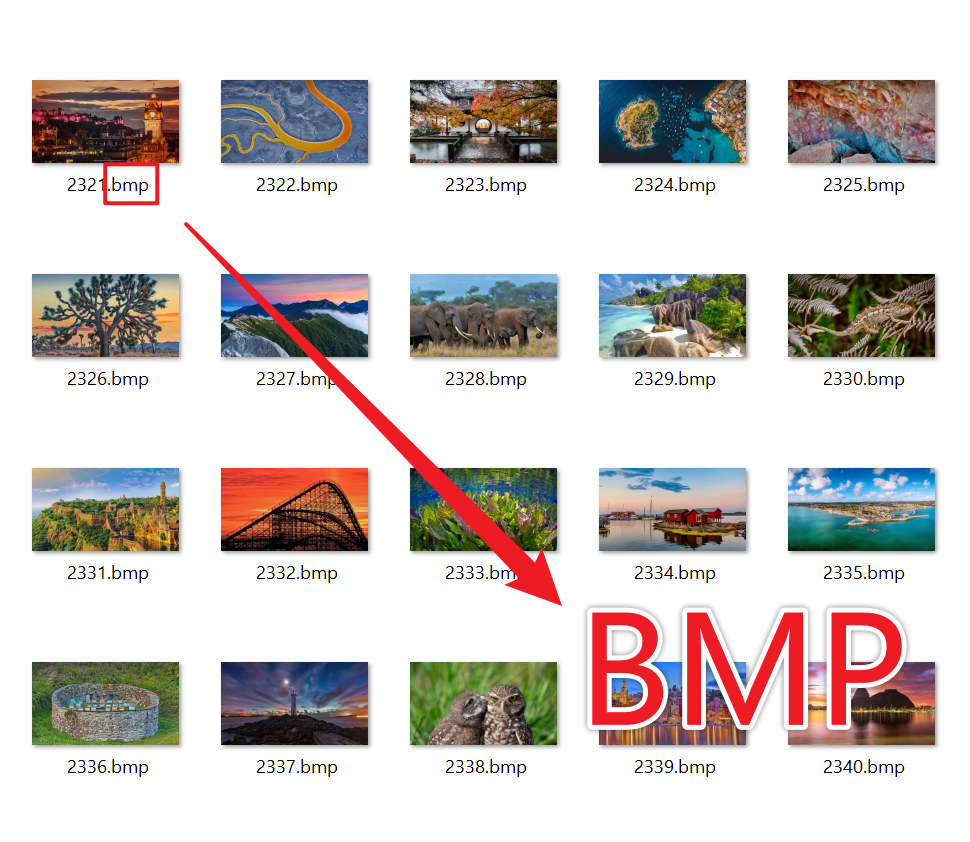
After Processing:
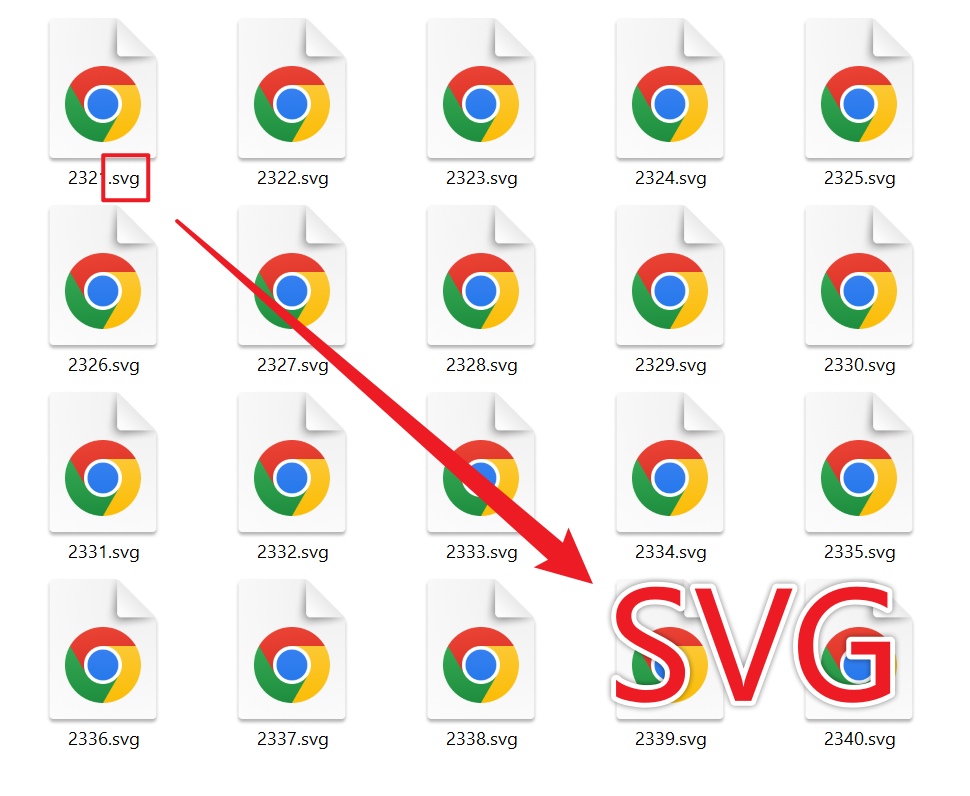
3、Operation Steps
Open 【HeSoft Doc Batch Tool】, select 【Image Tools】 - 【Convert Images to SVG】.

【Add Files】 Selectively add image format files like BMP that need to be converted.
【Import Files from Folder】 Import all images from the selected folder.
View imported files below.

After the processing is complete, click the path behind the save location to view the converted images.
