A large number of Xls and Xlsx worksheets are converted to the Xlsm spreadsheet format that supports macro code
Translation:简体中文繁體中文EnglishFrançaisDeutschEspañol日本語한국어,Updated on:2025-03-13 14:23
Summary:Xlsm is a file format in Excel that supports macro code. It can use the advanced features in Excel to handle large data sets or perform complex analyses. Due to its smaller size and strong compatibility, it is also suitable for team collaboration. When there is a need to use macros in Excel, handle complex data, and automate tasks, converting Excel spreadsheets to Xlsm is appropriate. Below is an introduction on how to quickly convert a large number of Excel spreadsheets to Xlsm format.
1、Usage Scenarios
In scenarios where there is content for automated processing or custom functions in multiple Xls, Xlsx, and other format spreadsheets (such as batch data processing, generating dynamic reports, and complex calculations), they can be converted in bulk to Xlsm spreadsheets to use VBA macro code for operations.
2、Preview
Before Processing:
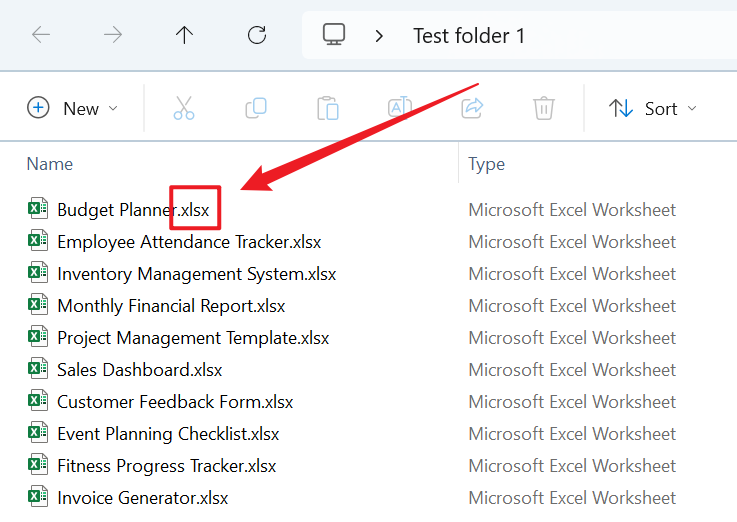
After Processing:
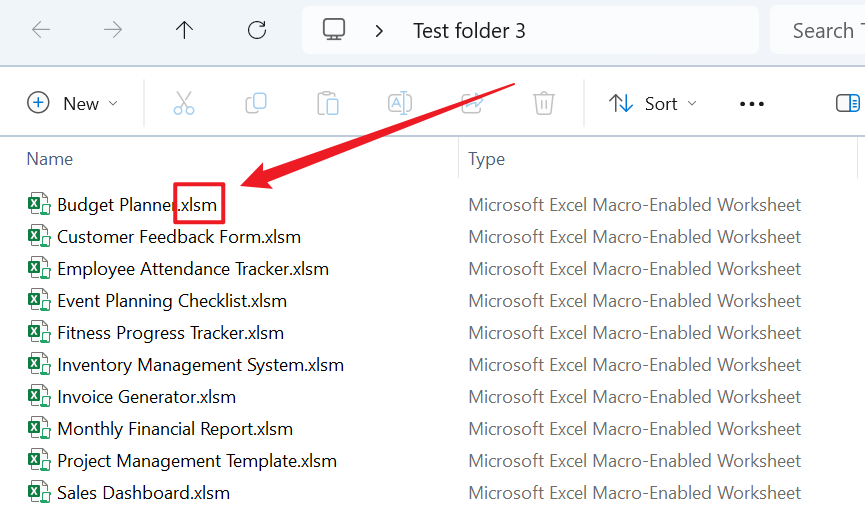
3、Operation Steps
Open 【HeSoft Doc Batch Tool】, select 【Excel Tools】 - 【Excel to Xlsm】.

【Add Files】Add single or multiple Excel files that need to be converted to Xlsm format.
【Import Files from Folder】Import all Excel files from the selected folder.
Below you can view the imported files.

After processing is complete, click on the save location to view the successfully converted Xlsm files.
