Batch add total sheet count to the beginning of many Excel spreadsheet file names
Translation:简体中文繁體中文EnglishFrançaisDeutschEspañol日本語한국어,Updated on:2025-05-06 17:44
Summary:In daily office work, dealing with a large number of Excel files is common, but opening each file to check the number of sheets can be very tedious. At this time, we can automatically add the total number of sheets to the beginning of the file name. For example, financial personnel need to handle hundreds of reports every month, each containing many sheets. By adding the total number of sheets to the front of the file name, you can know how many sheets are inside without opening the file, preventing the omission of important data; engineering project personnel need to manage technical documents, and having the total sheet count at the beginning of Xls, Xlsx file names immediately shows the completeness of the files; HR managing employee files with the total number of sheets at the file start can also make the completeness of records clear at a glance. Below is an introduction on how to batch add the total sheet count to the very beginning of thousands of Xls, Xlsx worksheet file names, greatly improving file management efficiency, and also supporting Word, PDF, PPT format files.
1、Usage Scenarios
When the finance department needs to process hundreds of company report files each month, or when researchers have data spread across multiple Excel files, each containing a different number of sheets, adding the total number of sheets to the beginning of the file name in batch can quickly help finance staff confirm file completeness and assist researchers in quickly assessing the data volume, improving management efficiency.
2、Preview
Before Processing:
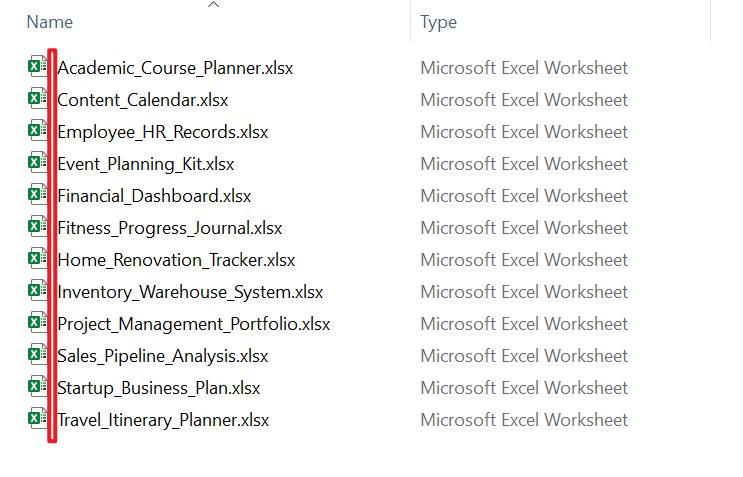
After Processing:
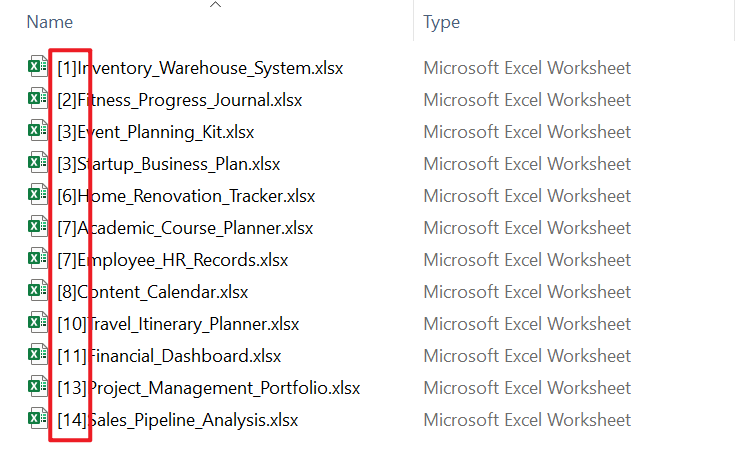
3、Operation Steps
Open 【HeSoft Doc Batch Tool】, select 【File Name】 - 【Add Total Page Count to File Name】.

【Add Files】 Selectively add Excel spreadsheets that need Sheet information added.
【Import Files from Folder】 Import all Excel spreadsheets from the selected folder.
View imported files below.

【Position】 Selecting the start position adds the total number of sheets to the beginning of the file name, whereas selecting the end position adds the total number of sheets to the end of the file name.
【Custom Text on the Left】 Add custom content to the left of the added total sheet count.
【Custom Text on the Right】 Add custom content to the right of the added total sheet count.

After processing is complete, click the path behind the save location to view the Excel spreadsheets with the total page count added.
