Batch convert hundreds of PDF documents into a single complete JPG long image for each file
Translation:简体中文繁體中文EnglishFrançaisDeutschEspañol日本語한국어,Updated on:2025-05-07 10:24
Summary:When processing PDF documents daily, you may occasionally encounter compatibility issues and poor sharing effects when viewing PDFs on mobile phones or sharing them on social media. At this time, merging and splicing PDF content into a single JPG long image can solve most of these problems. For example, after operations personnel convert a PDF product manual into a complete long image, the reading experience on various social platforms can be improved by several levels, and users no longer need to zoom in and out to view the PDF; e-commerce personnel can extract a PDF of product details into a complete JPG long image and upload it to the online store, making the loading speed faster, allowing consumers to see all the information at a glance; teachers can also convert PDF courseware content into a long image when handling classroom files, allowing students to save it to their phones for easy preview, without missing important information due to having to page through. Here is an introduction on how to convert a large number of PDF documents into a corresponding large number of complete JPG long images in one go.
1、Usage Scenarios
When posting multiple PDF file contents on social media like Weibo, Twitter, or public accounts, a complete JPG long image is easier to share and read. Merging multiple PDF pages into a single complete image allows users to smoothly scroll up and down to view it without needing to download the file, offering better compatibility and display effects, and avoiding issues like PDFs not opening, which can reduce user view rates.
2、Preview
Before Processing:
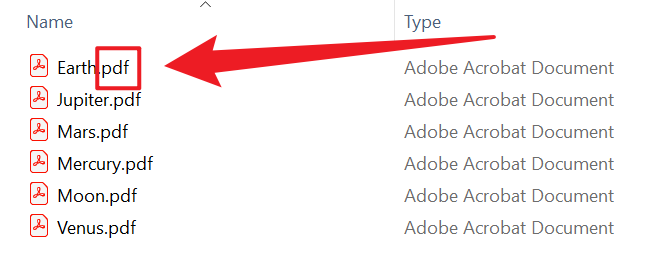
After Processing:
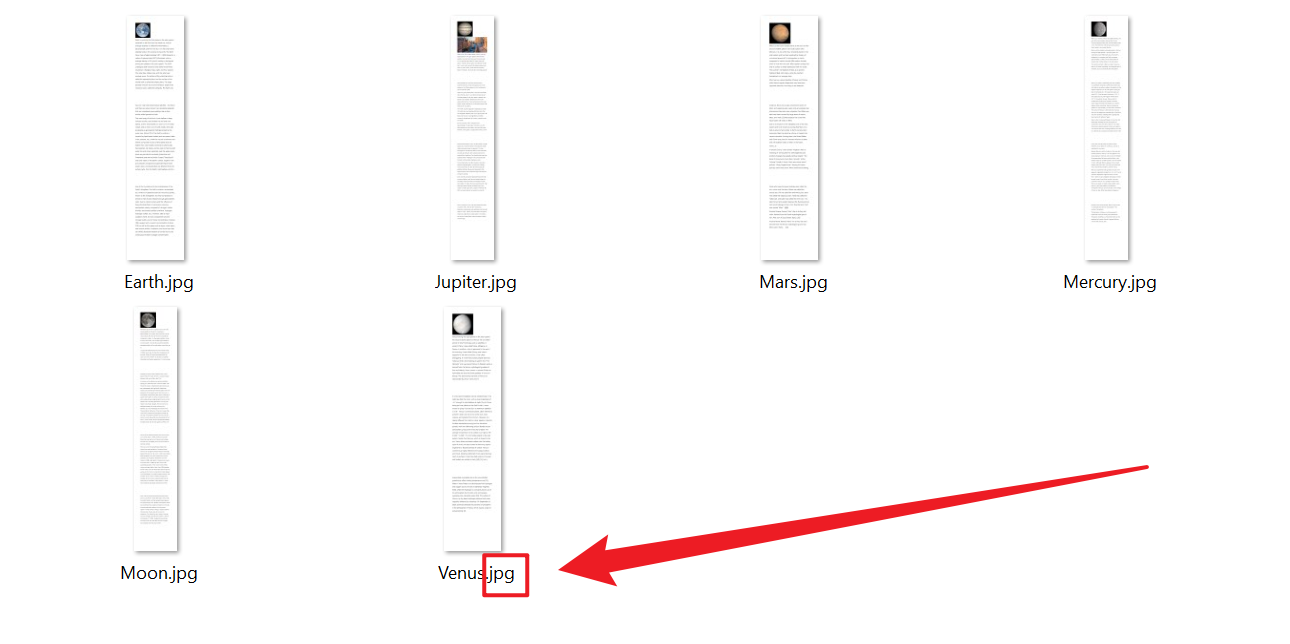
3、Operation Steps
Open 【HeSoft Doc Batch Tool】, select 【PDF Tools】 - 【Convert PDF to JPG Image】.

【Add Files】 Selectively add PDF documents that need to be converted.
【Import Files from Folder】 Import all PDFs from the selected folder.
View imported files below.

【Processing Range】 Select to process all pages, enable 【Stitch Multiple Pages into One Long Image】, then click Next.

After processing is complete, click the save location to view the converted JPG long images.
