Batch rename the beginning of 1000 Doc and Docx format document filenames to add the total number of pages
Translation:简体中文繁體中文EnglishFrançaisDeutschEspañol日本語한국어,Updated on:2025-05-15 16:37
Summary:In handling a large number of Word documents in the office, adding the total number of pages to the beginning of these file names immediately indicates which files have more content and which have less, eliminating the need to open each one. For example, when the HR department organizes employee handbooks, having the page number at the front of the file name allows for a quick determination of which are brief and which are detailed; when the finance department processes reimbursement materials, the page number can quickly identify lengthy documents that require thorough review; when the administrative department archives documents, they can also be classified and stored according to page numbers. This approach can also better facilitate team collaboration, as team members can reasonably allocate work time based on the total page number information in front of Doc and Docx file names, making work content clear at a glance. Whether for work or study, adding page numbers to the beginning of Word document names brings many conveniences, especially when there are dozens, hundreds, or even thousands of files in a folder. This small change can save a lot of time in searching and confirming, like adding a small label to the file to know the approximate content without opening it, thereby improving work efficiency. So, how can we batch rename these numerous Doc and Docx format files to add the total number of pages at the very left?
1、Usage Scenarios
When a law firm handles a large number of Word format contract drafts and litigation materials, or when a publishing house manages manuscript files, we can directly add the total number of pages to the beginning of the file names in bulk to visually assess the document size, facilitating the estimation of review time and workload, and quickly locating key documents, thereby significantly saving working time.
2、Preview
Before Processing:
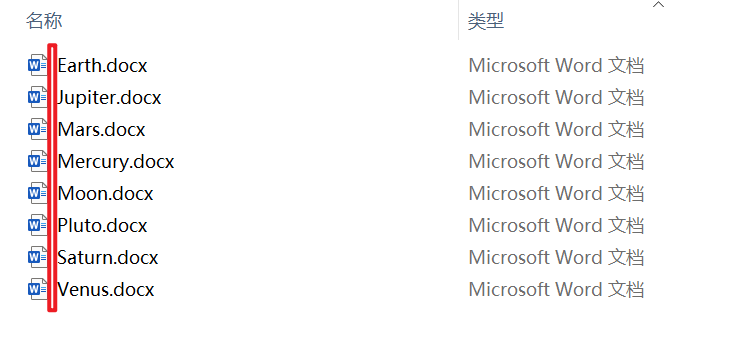
After Processing:
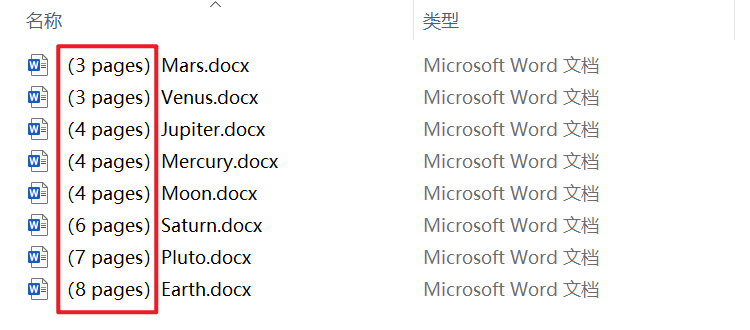
3、Operation Steps
Open 【HeSoft Doc Batch Tool】, select 【File Name】 - 【Add Total Page Count to File Name】.

【Add Files】 Add single or multiple Word documents to which you need to add the total page count.
【Import Files from Folder】 Import all Word documents from the selected folder.
Below, you can view the imported files.

【Position】 Selecting the start position will add the total page count at the beginning of the file name, whereas selecting the end position will add it at the end of the file name.
【Custom Left Text】 Add custom content to the left of the total page count.
【Custom Right Text】 Add custom content to the right of the total page count.

After processing is complete, click the path behind the save location to view the Word documents that have been updated.

Keyword:Batch add total page numbers to Word documents , display document page numbers in Docx filenames , rename Word document page numbers