Method to batch convert 1000 PowerPoint presentations into PDF documents
Translation:简体中文繁體中文EnglishFrançaisDeutschEspañol日本語한국어,Updated on:2025-05-19 11:21
Summary:In daily work, we often need to convert PowerPoint presentations into PDF format, which allows PPT slides to maintain a consistent style, avoiding the confusion caused by different layouts, and making them clear and easy to review. During distribution, sending a PPT file directly might result in the recipient accidentally deleting or altering important content. Converting to PDF prevents unauthorized modifications and ensures that each PPTX file is of a unified version. For those who need to conduct business outside, PDFs can be freely opened on mobile phones and tablets without worrying about software installation inconveniences. When sending slides to a leader, the fonts viewed on one's computer might completely change when sent; converting to PDF solves this issue, as fonts and layouts remain unchanged on any device. For long-term storage or printing of important company meeting materials, converting to PDF ensures compatibility and allows for viewing without issues. The printout will look exactly as it does on the computer, avoiding embarrassing layout misalignments. Although this is just a simple format conversion, it can prevent many problems at critical times, especially for PPTs that need to be sent externally, archived long-term, or collaborated on by multiple people. Converting to PDF makes work more standardized and efficient. So, how can we quickly batch convert PPT, PPTX, and other PowerPoint presentation documents to PDF file format?
1、Usage Scenarios
When there are numerous important PowerPoint presentation documents that need to be sent externally to prevent content modification, or need to be preserved for long-term reference, we can batch convert them to PDF format at once. This resolves format compatibility issues and enhances the professionalism and reliability of the documents.
2、Preview
Before Processing:
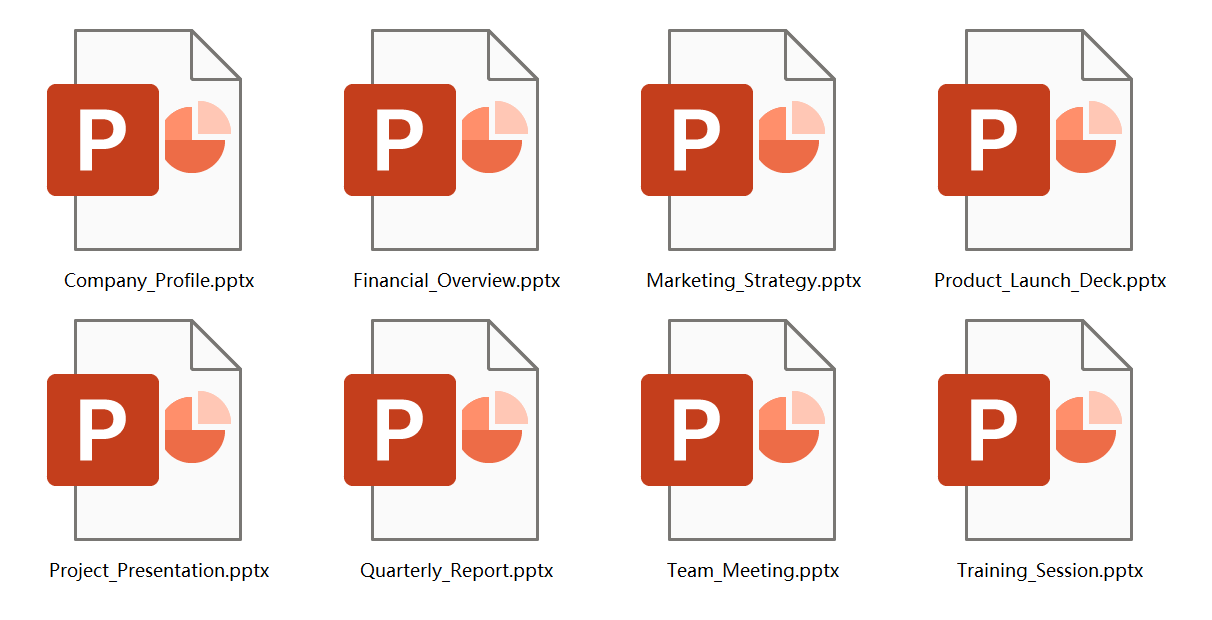
After Processing:
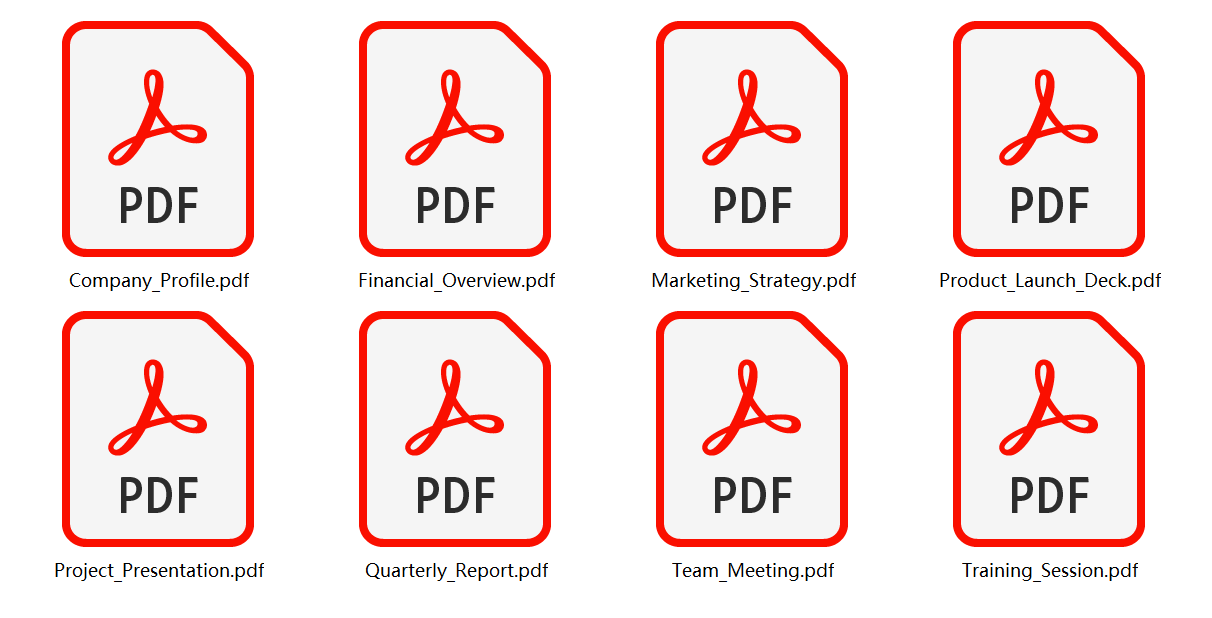
3、Operation Steps
打開【核爍文檔批量處理工具】,選擇【PowerPoint 工具】-【PowerPoint 轉換為 PDF】。

【Add Files】 Independently choose to add PowerPoint presentations that need to be converted to PDF files.
【Import Files from Folder】 Import all PowerPoint presentations from the selected folder.
Below, you can view the imported files.

After processing is complete, click the save location to view the successfully converted PDF files.

Keyword:Batch convert PPT to PDF , batch save slides as PDF , PPTX to PDF converter