Method for batch converting over 100 Xls, Xlsx spreadsheets into PDF documents
Translation:简体中文繁體中文EnglishFrançaisDeutschEspañol日本語한국어,Updated on:2025-05-21 11:05
Summary:In daily office work, a common scenario when handling Excel worksheets is the need to distribute spreadsheets to others. However, when Xls or Xlsx files are sent to another computer, the format and layout often get messed up, and the fonts change. By converting them to PDF, the chart data content in the spreadsheet can be locked, and it will look identical to the original on any computer or mobile device, avoiding display issues. If the recipient's computer does not have Office software installed or they only have mobile devices to receive files, the viewing experience will be greatly improved by converting to PDF, and almost any device can open it. Important data spreadsheets such as company financial reports, customer information, and contract quotations, when previewed in Xls or Xlsx format, are very prone to accidental modifications. Converting to PDF is like locking the file, preventing data tampering. Printing monthly reports, annual summaries, and other spreadsheet content, PDF format can also ensure print quality and long-term preservation after printing. Sometimes Excel files contain a large amount of data and are very large in size. After converting to PDF, the file size is reduced significantly, making it easier to transmit or upload to websites, especially in scenarios where data display is needed without editing. PDF files really show their advantage. Ensuring consistent display of spreadsheet content on any device, protecting important data, or making spreadsheets look more professional, converting to PDF documents can avoid many hassles and significantly improve work efficiency. So, how do we batch convert 10, 100, or 1000 Excel reports into PDF documents?
1、Usage Scenarios
If there is a large amount of data and chart content in Excel spreadsheets that need to be sent externally, sending them in messy Xls or Xlsx formats may appear unprofessional, and users without Office cannot view them. Converting everything into PDF documents not only enhances the professional image but also improves compatibility and security.
2、Preview
Before Processing:
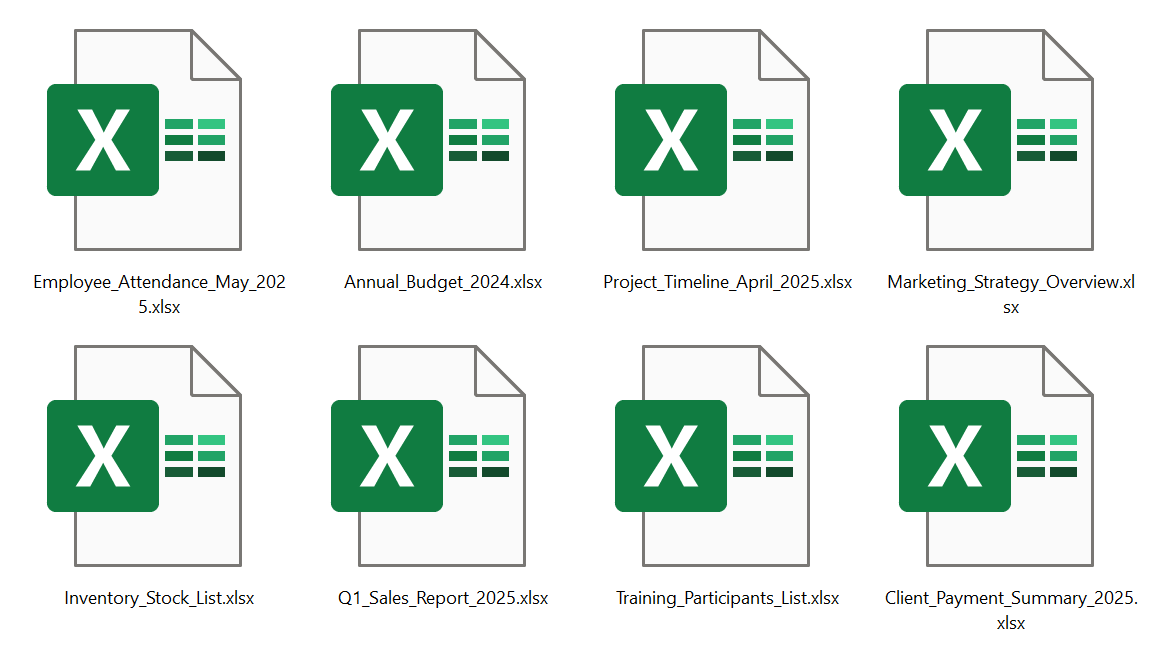
After Processing:
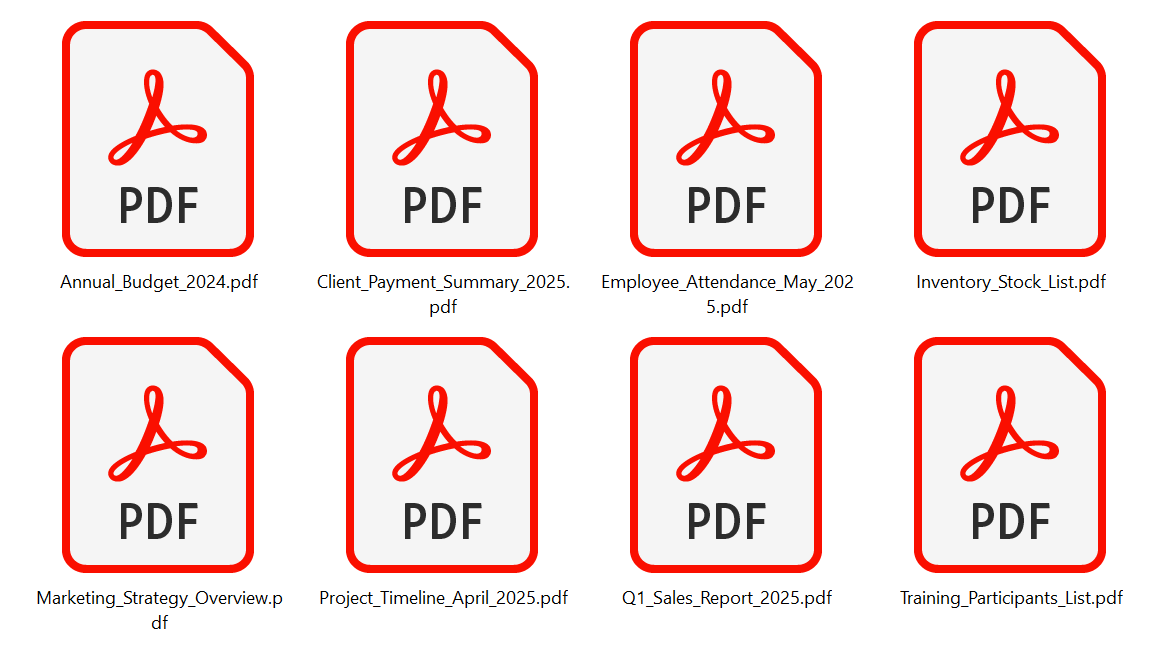
3、Operation Steps
Open 【HeSoft Doc Batch Tool】, select 【Excel Tools】 - 【Convert Excel to PDF】.

【Add Files】 Independently select and add Excel spreadsheet files that need to be converted to PDF format.
【Import Files from Folder】 Import all Excel spreadsheet files from the selected folder.
Below, you can view the imported files.

【Page Display Mode】 Choose to follow the Excel layout settings.

After processing is complete, click the save location to view the successfully converted PDF files.

Keyword:Convert Excel to PDF , Xlsx to PDF converter , how to turn a spreadsheet into a PDF document