Batch export Excel sheets as non-editable JPG images
Translation:简体中文繁體中文EnglishFrançaisDeutschEspañol日本語한국어,Updated on:2025-05-22 16:33
Summary:After creating charts in Excel, when you need to send them to others for viewing but don't want them to modify the data, converting them into non-editable JPG images can solve this problem. Some important reports, annual reports, etc., need to be preserved for a long time. Opening Excel spreadsheets after a few years may result in distorted formats or compatibility issues that prevent them from opening, but converting them to images captures that moment forever and can be opened on any device. Sometimes, when you want people to quickly understand the data without in-depth analysis, converting to JPG images is also an option, such as using Xlsx worksheets for meeting data presentations or keyword content in press releases. Making them into images allows for clear previews without excessive information. When creating company brochures or product manuals, converting tables to images can maintain a consistent style across all pages. In summary, when you have completed creating Xls, Xlsx, and other spreadsheet files and need to protect data security, preserve them long-term, and ensure everyone can view them properly, converting all sheets in an Excel spreadsheet to non-editable JPG images is an indispensable method. So how should we batch convert all sheets in Excel to JPG images?
1、Usage Scenarios
When you have multiple Excel reports that need to be reviewed by your supervisor, ensuring that the numbers are not accidentally altered, or when an Xlsx format quotation needs to be sent to a client for quick preview, you can batch convert Excel worksheets into non-editable JPG images. This prevents tampering while also allowing cross-platform display.
2、Preview
Before Processing:
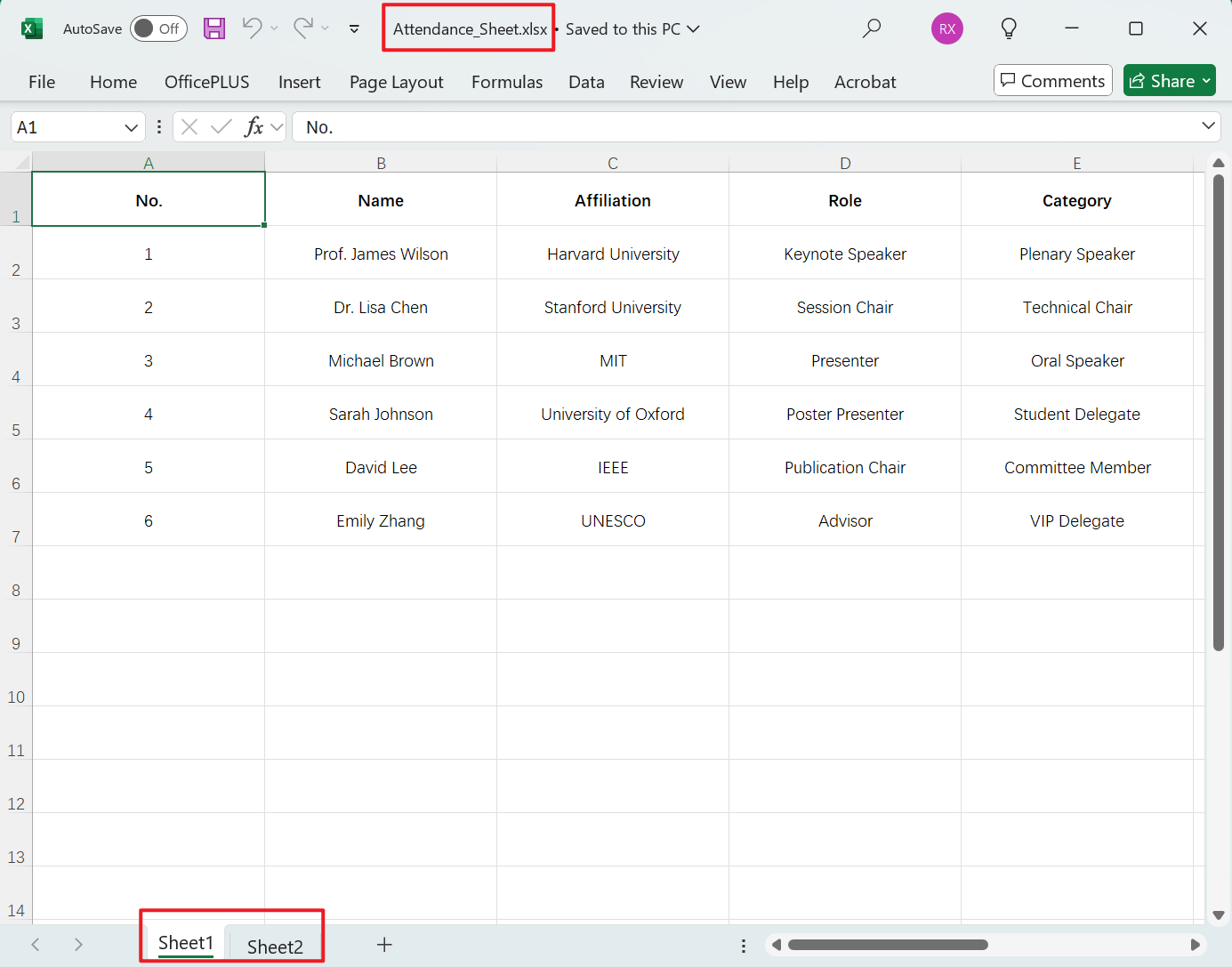
After Processing:
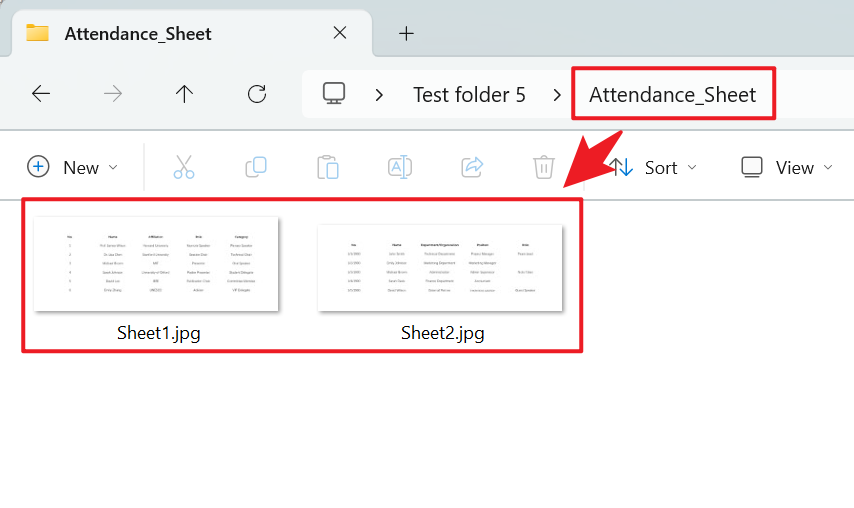
3、Operation Steps
Open 【HeSoft Doc Batch Tool】, select 【Excel Tools】 - 【Convert Excel to JPG Images】.

【Add Files】 Independently add Excel spreadsheet files that need to be converted into non-editable images.
【Import Files from Folder】 Import all Excel spreadsheet files from the selected folder.
Below, you can view the imported files.

【Processing Range】 Select to process all worksheets, then click Next.

After processing is complete, click the save location to view the successfully converted JPG image files.

Keyword:Batch convert Xlsx to JPG images , how to convert Sheet pages to images , export Excel to JPG images