Batch convert a large number of Microsoft XPS format files into PDF documents
Translation:简体中文繁體中文EnglishFrançaisDeutschEspañol日本語한국어,Updated on:2025-05-23 17:29
Summary:XPS is a document format supported and developed by Microsoft, but in practical use, it may encounter many common issues. Compared to PDF, the advantages of XPS are not as strong. First, there is the issue of archiving and management. For long-term storage, PDF is more stable than XPS, and even after many years, it won't have format issues. Additionally, PDF supports keyword searches, allowing immediate access. Then there's the issue of printing output. When using XPS to print design drafts or brochures, issues like misalignment and unclear images often occur. In contrast, converting to PDF ensures that the print effect and layout are exactly as seen in the preview, with no significant differences. Furthermore, when sending XPS files to others, if the recipient doesn't have a Windows computer, there might be display errors on mobile devices. PDF, however, has strong compatibility, supporting opening on any device without display issues. Lastly, XPS does not support encryption or restricted editing, whereas PDF files can be password-protected and allow for editing, offering greater security and usability. So, how can we batch convert XPS files from the Windows system to PDF format to improve our document handling efficiency?
1、Usage Scenarios
When you need to share a lot of XPS files with clients or others externally, even though XPS has native support from Microsoft, its compatibility is not as strong as PDF. It cannot be shared across different systems and devices. In this case, we can quickly convert XPS documents into PDF format to enhance the professionalism of our files, allowing people on different devices to open and view them properly.
2、Preview
Before Processing:
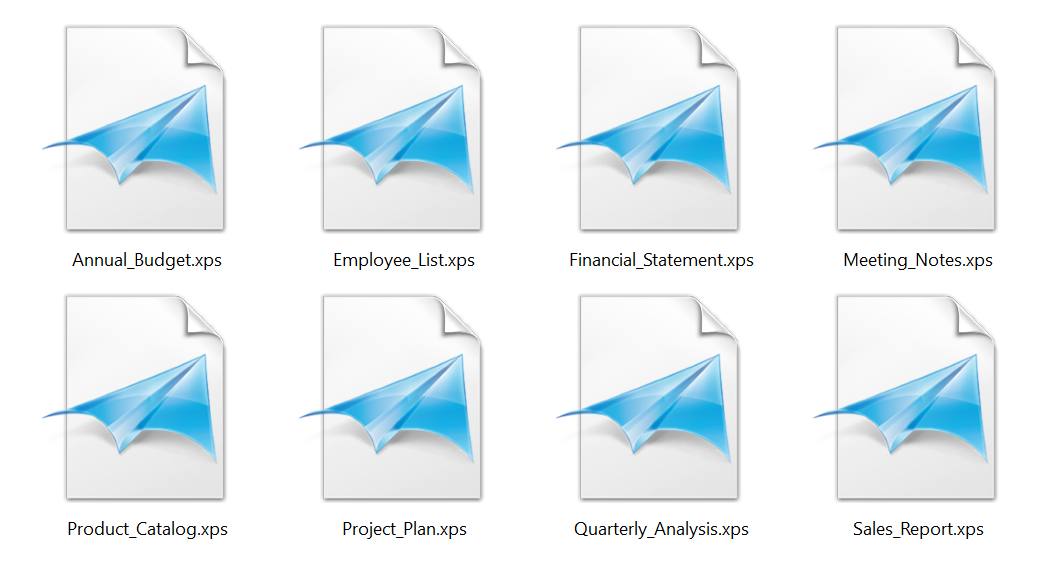
After Processing:
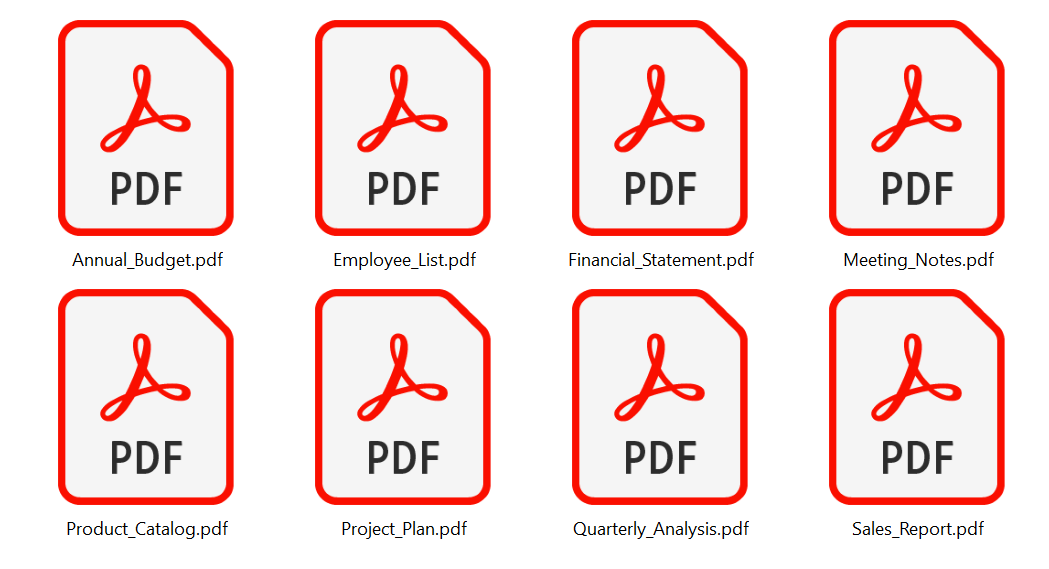
3、Operation Steps
Open 【HeSoft Doc Batch Tool】, select 【More Features】 - 【XPS to PDF】.

【Add Files】 Independently add XPS documents that need to be converted to PDF.
【Import Files from Folder】 Import all XPS documents from the selected folder.
Below, you can view the imported files.

After processing is complete, click the red path after the save location to view the converted files.

Keyword:Batch convert XPS to PDF , how to convert Windows XPS to PDF , XPS to PDF converter